To delete your account from the AI Travel app, please follow these detailed steps:
Step 1: Log into Your AI Travel App
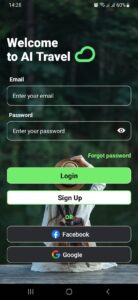
- Open the AI Travel application on your device.
- On the welcome screen, you will see two fields: Email and Password.
- Enter your registered email address into the Email field.
- Enter your password into the Password field. If you need to view the password as you type, tap the eye icon on the right side of the password field.
- Once you’ve entered your credentials, tap the green “Login” button to access your account.
Step 2: Navigate to the Drawer and Tap on the Settings Screen
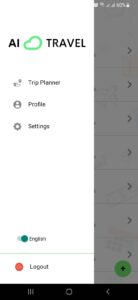
- After logging in, you will be directed to the main screen of the app.
- Tap on the three-line menu icon (hamburger icon) located at the top left corner of the screen to open the navigation drawer.
- In the drawer, you will see several options such as Trip Planner, Profile, Settings, and others.
- Tap on “Settings” to proceed to the settings screen.
Step 3: Click on Delete Account in the Settings Screen
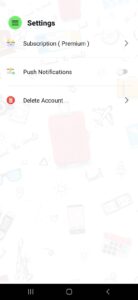
- In the Settings screen, you will find various options including Subscription (Premium), Push Notifications, and Delete Account.
- Scroll down to the “Delete Account” option, which is indicated by a red trash bin icon.
- Tap on “Delete Account” to navigate to the account deletion confirmation screen.
Step 4: Confirm Deletion on the Delete Account Screen
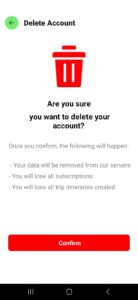
- On the Delete Account screen, you will see a warning message asking if you are sure you want to delete your account.
- It will also inform you of the consequences such as removal of data from servers, loss of subscriptions, and loss of all trip itineraries created.
- If you are sure you want to proceed, tap the red “Confirm” button to permanently delete your account.
Please note that once you confirm, the process is irreversible, and you will lose all data associated with your AI Travel account.